











































How to setup IPTV on Android with IPTV Smarters Player
Step 1 : Start by downloading https://www.iptvsmarters.com/smarters.apk
Step 2: Open the app once downloaded and Enter the login details.

Step 3: Enter the login details that we have provided you after you get a subscription with us
Now Click on “ADD USER” to proceed to the next section.
Step 4: Wait some seconds.
Step 5: Now click on “Live TV” icon as depicted in the image via a red arrow.

Step 6: Now you must select the channel group that you want to watch and proceed to the next section.
Step 7 : Now you must click on the channel name and then double click on the small screen to turn into full screen as the final step.
Done.
For Samsung Smart TV
Step 1 : Press the Smart Hub button from your remote.
Step 2 : Search for the IPTV Smarters Pro to install.
Step 3 : Log in the Application with your subscription details i.e. Username, Password, Portal URL.
For LG Smart TV
Step 1 : Press the Home button on the remote & Go to LG Content Store.
Step 2 : Search for the IPTV Smarters Pro to install.
Step 3 : Log in the Application with your subscription details i.e. Username, Password, Portal URL.
Windows Method :
Download IPTV Smarters app through this URL : https://www.iptvsmarters.com/download?download=windows
MAC Method :
Download IPTV Smarters app through this URL : https://www.iptvsmarters.com/download?download=mac
How To Setup IPTV On Apple/IOS With IPTV Smarters Player
Step 1 : Start by downloading
https://apps.apple.com/in/app/smarters-player-lite/id1628995509https://apps.apple.com/app/smarters-player-lite/id1628995509
or you can search for it on App store
install the app on your IOS device.
Step 2: Open the app once downloaded and Enter the login details.

Step 3: Enter the login details that we have provided you after you get a subscription with us
Now Click on “ADD USER” to proceed to the next section.
Step 4: Wait some seconds.
Step 5: Now click on “Live TV” icon as depicted in the image via a red arrow.

Step 6: Now you must select the channel group that you want to watch and proceed to the next section.
Step 7 : Now you must click on the channel name and then double click on the small screen to turn into full screen as the final step.
Step8: To add EPG no need to add any EPG url, Just click on “Install EPG” .
Done.
Step 1 : Send us the MAC Address of your MAG via Whatsapp/Email/Live Chat
Ste p2 : After making the payment, we will send you the portal link
The most important thing you’ll need to use Meta-Stream IPTV, is a player.
Specifically, an M3U player. Unfortunately, Roku has restricted all M3U
players from their store.
Luckily, there is another way to enjoy Meta-Stream IPTV. You’ll need to have either
an Android or iOS device and install the Web Video Cast app on it.
This application is available in the Google Play Store and the Apple App
Store. These instructions will get you up and running quickly.
1. Install the Web Video Cast app from the Play Store or Apple Store and then open it.
2. Tap on the three lines in the top left-hand corner of the screen to bring down the sidebar.
3. Select ‘IPTV’ from the list.
4. Next, tap on the + icon to open up a blank field under a spot that reads ‘IPTV address’.
5. In this field, you will now paste your M3U URL. This link is what will be given to you after you’ve signed up for Meta-Stream IPTV
6. Give your IPTV list a name. You should name it Meta-Stream IPTV. But you can name it anything.
7. Exit this sidebar menu and tap on the Cast icon. It is located in the top right-hand corner of the app and looks like a TV screen with signal waves next to it.
8. Now you’ll have to select the type of device you want to scan for. Scroll down and tap on the Roku device option and then tap on ‘Done’. Be extra sure that both your smartphone and your Roku box are connected via the same Wi-Fi network or this step will not work.
9. Go to the IPTV menu section of the Web Video Cast app and look for the account you named in step 6. Click on it.
10. Wait for a few moments for the app to load the playlist.
11. Tap on the Roku Device option on the following page and lastly tap on the ‘Play’ option.
USING KODI KRYOPTON 17
1. Launch Kodi app
2. In the left menu click on TV
3. Click on Add-on browser.
4. Click on PVR IPTV Simple Client
5. Click on Configure
6. Select General
7. Enter the IPTV subscription URL.
8. Wait for some time until you get the notifications loaded.
This tutorial will help you to get a better understanding on how to watch IPTV on your STB Emulator. The following Set-top boxes are compatible with it.‘STB Emulator’ can emulate the following IPTV set-top boxes.
© Meta-Stadiums DMCC. All rights reserved. Meta-Stream IPTV is a non-exclusive reseller of services provided by ProStreamTV. All content, billing, support, and licensing are solely managed by ProStreamTV. Meta-Stadiums DMCC does not host, control, or distribute any IPTV content and is not liable for its legality, accuracy, or compliance. All legal responsibility remains with ProStreamTV.
